Linux tools that I learned 10 years ago, which I still use every day
There are a lot of cool Linux commands and tools you COULD learn, but what’s the point in investing a bunch of time if you just use them once a week, or once a month? A good example I like to give is Vim — it takes a long time to learn and master, but I use it over 10 times a day so it’s worth it.
vim — the universal text editor
I remember thinking vim was stupid — so many keypresses and shortcuts to remember. Before that I was a nano user. What got me to switch? I started getting really annoyed that all the servers I was logging into didn’t have nano installed, didn’t have syntax highlighting, and similar. I consciously stuck with it and now I have a text editor that I love on every server.
vim has a steep learning curve, but it really pays off in productivity over time.
ps and htop — listing and finding processes
I pretty much always run ps aux | grep … to find a list of process threads, process IDs, or what user a process is running as. I find that this is incredibly powerful because ps and grep is always available on every server.
root@stuffbox: ps aux | grep bash
root 8258 0.0 0.1 225772 4860 pts/0 Ss May11 0:00 -bash
For servers that you login to on a regular basis, the htop program provides a little more flexibility and ease of use — and supports things like sorting columns in your terminal using the mouse.
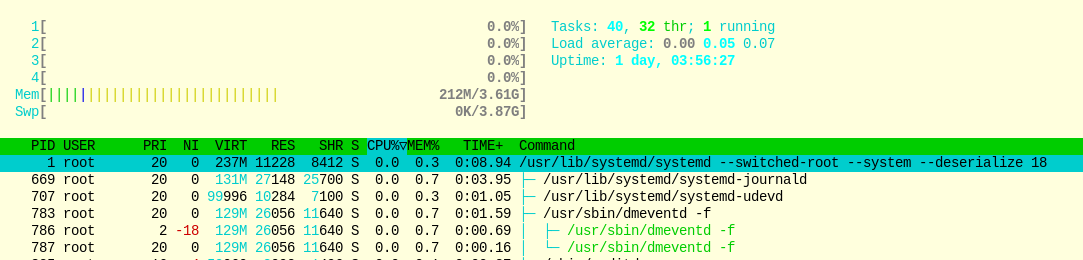 htop screenshot — a process manager in your terminal
htop screenshot — a process manager in your terminal
ss and netstat — what ports is that process using?
netstat is an old tool now-a-days, largely replaced by ss in most distributions. In my first sysadmin job, I learned these command line flags which I always use; ss -ntaupe
-
-n lists processes using numeric addresses (eg, IP addresses instead of DNS names)
-
-t lists TCP connections
-
-a lists all connections — listening and established
-
-u lists UDP connections
-
-p shows the process using the socket — probably the most useful
-
-e shows some extended information, like the uid.
**Edit: **Thanks to Lawrence Xu in the comments — ntaupe is actually an anagram of peanut! I don’t know how I’ve never seen that before. Much easier to remember — it’s going to be ss -peanut from now on!
This produces a lot of output, which I normally will filter through using grep and less. A very common, shorter version of these flags that I use are -ntpl . To just find processes listening on a port; ss -ntpl looks like this;
sudo root@mindstorm: ss -ntpl
State Recv-Q Send-Q Local Address:Port Peer Address:PortProcess
LISTEN 0 64 0.0.0.0:46465 0.0.0.0:*
LISTEN 0 64 0.0.0.0:2049 0.0.0.0:*
LISTEN 0 4096 0.0.0.0:58947 0.0.0.0:* users:(("rpc.statd",pid=2811,fd=10))
LISTEN 0 5 0.0.0.0:35587 0.0.0.0:* users:(("ecbd",pid=2767,fd=5))
LISTEN 0 50 0.0.0.0:139 0.0.0.0:* users:(("smbd",pid=2770,fd=54))
Shell job control — fg / bg / jobs etc
I find myself flipping between a text editor and log files quite a lot. Using vim and less to read log files — I will often hit Ctrl+Z to background the current application so I can look at something else.
If I forget what is running, I can run jobs to see a list.
To get an application back, just fg
git — version control all the things
I remember when I hated git, and loved subversion. I had taken one look at git and found it looked too complex. However, learning git is way more simple than it first seems, and now I use Git to store everything.
-
My photos, media and disk images are all stored in Git [annex]
-
My source code is all stored in Git (mostly on GitHub)
ssh / mosh / tmux
ssh — I know it seems incredibly simple, but most people don’t know that you can do things like run one-liners like ssh user@host ‘service httpd restart’ .
tmux (and before it, I used screen) is the defacto standard for terminal multiplexing, and keeping things running after you logout.
mosh is something that unfortunately not enough people know about. It basically provides SSH access over unreliable, slow, or laggy networks.
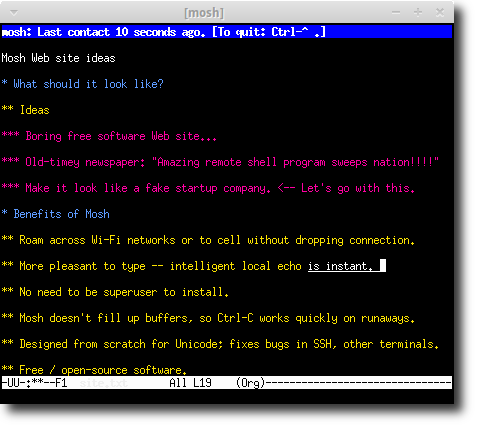 mosh rocks.
mosh rocks.
Honourable mentions / power tools
Control sequences — Ctrl+C (normally “cancel”), Ctrl+D (end of input), Ctrl+L (redraw), Ctrl+S (xoff — stop printing output), Ctrl+Q (xon — continue printing output). I find myself using Ctrl+C, S and Q quite a bit on slow SSH connections!
nc — net cat, great for easily connecting to remote ports and network debugging.
openssl — mostly for investigating x509 certificates — openssl x509 -in foo.cert -text -noout — very useful for seeing when certs expire, or simila
strace — trace system calls, like fopen, flock, or similar being used by processes.
dd — Useful for directly writing to, and copying to storage. Fun fact, dd is for “converting and copying” files, but it’s not called “cc”, because that was taken (cc is a C compiler).
iptables — I’m sorry, I remove firewalld from most of my servers and write rules directly with itpables. I’m not elitist — firewalld can be great, but it’s just a overly complex user interface on top of netfilter in my opinion. I know how to open a port using iptables rules directly ( iptables -A INPUT -p tcp –dport 1337 -s 1.2.3.4 -j ACCEPT etc) so I just find that more convenient for me.
dig — I have a lot of domains, and find myself interacting with DNS quite a bit. It’s a simple and powerful tool to quickly run DNS queries.

 James is a "full stack" Open Source enthusiast, who enjoys creating no-nonsense open source software.
James is a "full stack" Open Source enthusiast, who enjoys creating no-nonsense open source software.